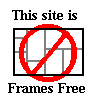web site map
Running from January 1, 1995 until December 31, 2006.
Last updated by Steven Libis & Associates on 02/18/2025
EARTHQUAKE CITY BBS
Windows hints, tips and tricks
[Top (page index)]
[Up]
[Down]
[Bottom (site index)]
[Keyboard Shortcuts]
[Random Hints]
[Windows XP Startup]
[Windows Vista]
[Windows 7]
[Windows 8]
[Windows 10]
[Windows 11]
[Syskey Removal]
[Outlook Issues]
[Live Mail]
[Firefox]
[Thunderbird]
[United Parcel Service]
[Windows Vista Command Prompt]
[IPconfig]
[Network Query]
[Virus/Malware Repair Tools]
WINDOWS VERSIONS
I realized I haven't been keeping this page up to date. I addition to the versions
listed below, I have worked with XP, Vista, 7, Server 2003, Server 2008. I have
also worked with a few different version of MAC.
These hints, tips and tricks are based on my experiences using and supporting
Windows 3.1, Windows 95, Windows 98 and Windows ME (I have not worked with NT yet).
Unshackle Yourself From The Last Millennnium
...
AssetMetrix surveyed 670 corporations that had more than 320,000 computers
in use. Surprisingly, 12.5 percent still used windows 98 and 14.7 percent
still used Windows 95-a combined total 27+ percent representing more than
87,000 computers. In addition, 80 percent of companies surveyed say that
they still had one or more computers running either windows 95 or 98.
Finally, the number that is truly stunning is that IDC estimates that there
are still 79 million users running Windows 95 or 98.
Why are this many people still using software that is five to ten years old?
The answer is probably because it works and these people understand
the software they use. Another answer may be because they do not want to
jump into the upgrade game that has consumers upgrading software and hardware
on a regular basis. ...
by Rick Richardson, in CPA Magazine, November 2004, Volume 3, No. 6
STABILITY?
"Windows 98 crashes a lot. It's built for compatibility, not reliability.
Win 98 is designed to play nice with 10 year old DOS games and archaic
16-bit graphics adapters."
from an article "It Just Works-Sort Of", from a regular column "Windows Chronicles",
by Jeff Bertolucci, which appeared in Computer Currents, November 1999.
USABILITY?
Microsoft chairman Bill Gates last week centered his Comdex keynote
speech here around futuristic computing ideas, saying that the
interfaces of today may be usability dinosaurs in just a few years.
Gates said users of the future will remember today's PCs "as the
machines that didn't listen."
Rich Tong, vice president and general manager of Microsoft's
business systems division, said the company expects that in a few
years, the current Windows interface will look "primitive."
from an article "Microsoft's Future World",
by Paul Kapustka, which appeared in Communications Week - November 25, 1996
BACKUP
Backup your important files. (Actually, you should do this no matter what
operating system you are using. You should also test your backups to make
sure that they will actually work. One of the best ways to test your backup
is to try restoring a file.)
STARTUP
If your Microsoft Network Logon doesn't appear when you start your computer,
you need to go to the Microsoft Knowledge Base and look for Q141858 for
direction on how to fix the problem.
SHUTDOWN
Every time you install a new program, remember to shut down your computer and
restart it. Whether it asks you to or not.
Every time you uninstall a program, remember to shut down your computer and
restart it. Whether it asks you to or not.
If you are starting and stopping many programs, memory will get fragmented,
and memory won't always be released. Shut down your computer, and restart it.
Anytime something stops working, that used to work, shut down your
computer, and start it up again.
While a shut down won't always help, it is a good place to start.
Keep in mind, that all your external devices (printers, scanners, tape backups,
CD-ROM drive, ...) should also be turned off after you have shut down your
computer, and then turned back on after you restart your computer.
CHANGE SETTINGS (hardware/software)
click on Settings, click on Task Bar to add / remove items from the menu.
click on Settings, click on Control Panel, click on add remove software
to add or remove software from your hard drive. If after doing this, there
are still unwanted files in the old program directory, you can delete them.
Just deleting the program directory causes problems with the registry
and various INI files used by the program.
MSCONFIG
NetSquirrel.com has a useful
tutorial on How To Use MSConfig. MSCONFIG can be used to removed
un-needed/un-wanted programs for the various different startup options.
It also explains about the following four items essential for all Win 9x systems.
scanreg
task manager
systray
load power profile
EARTHQUAKE CITY BBS
Windows hints, tips and tricks
Keyboard Shortcuts
[Top (page index)]
[Up]
[Down]
[Bottom (site index)]
TASK SWITCHING
[alt]+[tab] = switch between open windows
HOW TO
There are normally many ways of doing most desired actions.
Since I come from a DOS background, and I am very happy using a keyboard,
here are some of the keyboard shortcuts I use when I am in windows.
Commonly used keystrokes: [alt]
[alt]+[f4] = close active window (exit program or shut down windows)
[alt]+[tab] = to switch between open windows
[alt]+[esc] = to switch between open windows
[alt]+[f6] = switch between multiple windows in same program
[alt]+[space] = display main window's System menu
[alt]+[-] = display Multiple Document Interface (MDI) child window's system menu
[alt]+[print screen] = save image of active window to clipboard
[alt]+[_] = underlined letter for menu option
[alt]+[enter] = open property sheet
Commonly used keystrokes: [ctrl]
[ctrl]+[f4] = closes current Multiple Document Interface (MDI) window
[ctrl]+[a] = select entire window
[ctrl]+[c] = copy selected item
[ctrl]+[x] = cut selected item
[ctrl]+[v] = paste selected item
[ctrl]+[z] = undo last action
[ctrl]+[esc] = bring up start button/menu bar
[ctrl]+[tab] = to tab through pages in a properties box
[ctrl]+[shift]+[tab] = to tab through pages in a properties box
Commonly used keystrokes:
[shift]+[f10] = right click = activates context menu
[shift]+[arrow] = highlight area
[shift]+[del] = delete items completely (bypass recycle bin)
[shift] while inserting CD, temporarily disables autorun feature
[shift]+[windows]+[m] = undo minimize all windows
Commonly used keyboard commands:
[f1] = starts Windows help
[f2] = rename
[f10] = activates menu bar options
[print screen] = save image of entire desktop to clipboard
[tab] = move cursor to next data field (for filling in forms)
Commonly used keystrokes: [windows key] for the Microsoft Keyboard
[windows key] = [ctrl]+[esc] = bring up start button/menu bar
[windows key]+[f1] = start Windows help
[windows key]+[tab] = cycle through open programs on taskbar
[windows key]+[d] = minimize all windows and display the desktop
[windows key]+[e] = start windows (desktop) explorer
[windows key]+[f] = find files/folders
[windows key]+[r] = display run dialog box
[windows key]+[ctrl]+[f] = opens find computer
[windows key]+[pause/break] = System Properties
[windows key]+[r] = opens Run window
[windows key]+[m] = minimize all windows
Commonly used mouse clicks:
[right single click] = (on an icon or item) modify setup/properties
[right single click] = (on open spot on task bar) arrange windows
[right single click] = (on open spot on desktop) screen savers, wallpaper, ...
[left single click] = select a single item
[left single click] = select multiple (non-contigious) items
while holding the [ctrl], [left single click]
another item. Only the actual items clicked will
be selected.
[left single click] = select multiple (contigious) items
while holding the [shift], [left single click]
another item. Everything between the first click
and the second click will be selected.
[left single click] = select multiple (contigious) items
after using [left click] to select a single item,
while holding the [shift] use the up, down arrow to
select adjacent items
[left single click] = select all items
after using [left click] to select a single item,
while holding the [shift] use the [home] or [end]
to select all items.
[left double click] = open item (document, ...) or execute program
A listing of Keyboard Shortcuts For Windows can be found at the
Microsoft site KnowledgeBase
in article
Article ID Q126449
Unselecting a selected item:
Once you have selected an item, you can unselect it by
[left single click] on any open space
Commonly used symbols:
the right facing triangle indicates more options available
Common features/explanations:
toggle means to switch between turned on/turned off
EARTHQUAKE CITY BBS
Windows hints, tips and tricks
Random Hints
[Top (page index)]
[Up]
[Down]
[Bottom (site index)]
Want to map a network drive from the command line or in a batch file?
net use n: /delete (delete network drive N:)
net use n: \\server\data (map network drive N: to \\server\data)
net use n: \\server\data /user:administrator secret (map network drive N: to \\server\data for user:administrator and password:secret)
net use n: \\server\data /persistent:yes (map network drive N: to \\server\dataand make connection permanent)
Want to create a list of files across a hard drive?
cd \ (move to the root of the drive)
dir /s *.pst > f:\pst-list.txt (search and redirect the search to a text file)
notepad f:\pst-list.txt (display the text file in notepad)
Want to delete files across multiple diretories?
cd \ (move to the root of the drive)
del /q /s de_crypt_readme.bmp (delete using specific file name)
del /q /s *.crypt (delete using wildcards)
What version of Windows are you running?
1. Click Start, and then click Run.
2. In the Open box, type winver.exe, and then press ENTER.
Where are the Quick Launch ShortCuts stored?
C:\Documents and Settings\User Name\Application Data\Microsoft\Internet Explorer\Quick Launch
Start Windows Explorer at a location of your own choosing:
"C:\WINDOWS\EXPLORER.EXE /n,/e,c:\Program Files"
or
"%windir%\EXPLORER.EXE /n,/e,c:\"
Rotate monitor display
Ctrl + Alt + Left Arrow: (rotate the display 90 degrees left)
Ctrl + Alt + Right Arrow: (rotate the display 90 degrees right)
Ctrl + Alt + Down Arrow: (rotate the display 180 degrees)
Ctrl + Alt + Up Arrow: (rotate to normal)
How to add Remote Desktop Connection to your computer if you are running:
Windows 2000
Windows 95
Windows 98
Windows ME
Windows NT
Windows Server 2003
Windows XP
http://www.microsoft.com/en-us/download/details.aspx?id=856
After you download and run MSRDPCLI.EXE, it will install the software,
on Windows XP
Start
All Programs
Accessories
Remote Desktop Connection
http://windows.microsoft.com/en-us/windows/remote-desktop-connection-faq#1TC=windows-7
Windows 7 - Remote Desktop Connection: frequently asked questions
http://windows.microsoft.com/en-us/windows/remote-desktop-app-faq#1TC=windows-8
Windows 8.1, Windows RT 8.1 - Remote Desktop app help
gmail - switch between standard view and basic HTML:
standard view: https://mail.google.com/mail/u/0/?nocheckbrowser
basic HTML view: https://mail.google.com/mail/u/0/h/1pq68r75kzvdr/?v%3Dlui
How to access hidden partition on many PCs.
Alt+F10 - This key combination will access Acer disk-to-disk (D2D) recovery partition. Note: you may need to enable the D2D option in CMOS setup.
F9 - Access ASUS EEE PC hidden partition
F10 or F11 - Access the Compaq (Hewlett Packard) recovery partition
Ctrl+F11 or F8 - Access Dell computers Dell System Restore (DSR) partition
F11 or Alt+F10 - Access eMachine option to restore a backup copy
F11 or Alt+F10 - Access Gateway hidden restore partition
F11 - Access Lenovo hidden recovery partition
F10 - Access Sony hidden restore partition
0 (zero key) or F8 - Access Toshiba hidden partition
EARTHQUAKE CITY BBS
Windows hints, tips and tricks
Windows XP Startup
[Top (page index)]
[Up]
[Down]
[Bottom (site index)]
Unmountable Boot Volume Windows XP
When booting up to Windows XP you may get a error that reads
"Unmountable Boot Volume".
This is probably because your boot.ini file is messed up.
You can boot to the XP cd and when you see the Welcome to setup press the letter R
You will get a dos prompt
Then type "chkdsk /p" without the quotes and hit enter
When that is done type "fixboot" and hit enter
"Y" and enter at the prompt
Then type "exit" and hit enter
The system should now reboot into Windows.
If for some reason that don't work for you, you can boot to the recovery console like above and...
Type "chkdsk /r" then enter
When done type "exit" and hit enter.
This will take longer, but the system should boot back into Windows.
Other commands to try include:
bootcfg /list
bootcfg /rebuild
EARTHQUAKE CITY BBS
Windows hints, tips and tricks
Vista Issues
[Top (page index)]
[Up]
[Down]
[Bottom (site index)]
Activate administrator accoun:
click - start
type - cmd
hit - enter
type - net user administrator /active:yes
hit - enter
EARTHQUAKE CITY BBS
Windows hints, tips and tricks
Windows 7 Issues
[Top (page index)]
[Up]
[Down]
[Bottom (site index)]
Networking
http://www.ashiktricks.com/this-copy-of-windows-is-not-genuine-fix/
Windows 7 shows message, This Copy of Windows is Not Genuine?
drop to the command prompt, in administrative mode and run
slmgr /rearm
Problem: slow browsing of network drive?
drop to the command line and type the following (must be run in administrator mode)
netsh interface tcp set global autotuning=disabled
Then you need to reboot your computer for this change to take effect.
Workgroup
Although changing the workgroup name is hidden in Windows 7 compared to Windows XP,
the workgroup name must be changed for XP and 7 to work together.
- System and Security
- System
- Advanced System Settings
- Computer Name
- Workgroup
reboot
Firewall
The default Windows Firewall blocks Windows XP computers from seeing Windows 7
computers. The easy solution is to disable the Windows XP Firewall.
Even though I though I disabled the firewall, when I dug deeper into the settings,
I found that the internal firewall still blocked all non-listed activity, including
the Windows XP computers.
Not being sure if that was enough, I did more research and come up with this,
http://forums.techguy.org/networking/963622-solved-xp-machines-lose-connectivity.html
about half way down the page,
I think I finally found the solution after 2 weeks of googling. Apparently the
difference between a windows server and a standard windows operating system is
the resource allocation. When running a standard xp, or 7 computer for file
sharing, the following changes need to me made to the registry.
02. Then locate the first key:
HKLM\SYSTEM\CurrentControlSet\Control\Session Manager\Memory Management\LargeSystemCache
03. By default this value is probably set to "0" and needs to be changed to "1"
04. Then locate the following key:
HKLM\SYSTEM\CurrentControlSet\Services\LanmanServer\Parameters\Size
05. By default this value is probably also "0" and needs to be changed to "3".
After the registry changes and the additional firewall changes, all the Windows XP
computers are now able to see and access files. Hopefully this is the solution.
Software
QuickBooks
When installing multiple versions on a Windows 7 workstation, installing the newest
version first, then working backwords worked best for me. That way each new install
doesn't ask if you want to upgrade.
However, when installing the server component, on a Windows 7 machine being used for
shared files, you should install the oldest server component first, which would be
QuickBooks 2007. Older versions have issues.
When I installed the 2012 server component, the server component wouldn't start.
After calling tech support, I was told to change the user password for the server
user created during the install.
Another thing to watch for, after sharing the files to everyone and changing
the permissions to read and write, you also need to add the individual QuickBook
server components/users for every year you want to use shared files. In addition, you
need to change the server component to start automatically.
Another thing to watch for, while the workstation version will automatically
download updates, the server component on it's own not. Which means you occasionally
need to go to the quickbooks web site and manually download and install the update.
Software Discount Center download of older versions of QuickBooks (you still need your old codes)
Qtools Software links for QuickBooks updates.
ATX
For ATX on the workstation to work with minimal annnoyance, you need to add the
drive letter to the server to the trusted local zone or the program, which passes
control to multiple programs, will keep asking if you want to run that component.
Very annoying.
EARTHQUAKE CITY BBS
Windows hints, tips and tricks
Windows 8 Issues
[Top (page index)]
[Up]
[Down]
[Bottom (site index)]
Windows 8
Safe Mode
If in Windows, hold down [shift] and hit restart.
Troubleshooting
Advanced Options
Windows Startup Settings
Restart
5 Safe Mode With Networking
EARTHQUAKE CITY BBS
Windows hints, tips and tricks
Windows 10 Issues
[Top (page index)]
[Up]
[Down]
[Bottom (site index)]
Windows 10
Safe Mode
If in Windows, hold down [shift] and hit restart or use msconfig.
If you find all programs are starting in full screen mode and you
are unable to minimze or return to the desktop where you have saved
shortcuts, then you might be in table mode (go to the bottom right
hand corner of the screen-system tray-to change the settings).
Remove Windows 10 Upgrade Nag
You can manually go to:
HKLM\SOFTWARE\Policies\Microsoft\Windows\Gwx
create a new DWORD value named:
DisableGwx
Set it to 1, and reboot.
or
You can create a batch file with the following line in it:
reg add HKLM\SOFTWARE\Policies\Microsoft\Windows\Gwx /v DisableGwx /t REG_DWORD /d 1 /f
Either way, after you reboot the nag will be gone.
EARTHQUAKE CITY BBS
Windows hints, tips and tricks
Windows 11 Issues
[Top (page index)]
[Up]
[Down]
[Bottom (site index)]
Windows 11
RECALL
The newest version of Windows 11 is the RECALL feature which takes continious pictures of your screen.
This may include credit cards, social security or anything else displayed on your screen.
Open a command prompt and type in one of the following:
Deployment Image Servicing and Management (DISM)
Check Status: Dism /Online /Get-Featureinfo /Featurename:Recall
Disable: Dism /Online /Disable-Feature /Featurename:Recall
Enable: Dism /Online /Enable-Feature /Featurename:Recall
USER ACCOUNT
Start windows setup
[SHIFT] + [F10] - this will open a command prompt
type OOBE\BYPASSNRO and hit enter
your computer will reboot
Windows setup will start
[SHIFT] + [F10] - this will open a command prompt
type IPCONFIG /RELEASE and hit enter
close the command prompt
continue with the normal setup, but with limited internet access
enter user name and password
complete the rest of the setup.
restart your PC to regain full internet access.
Microsoft collects data from all Windows computers all the time.
One way to block the data collecting is to:
go to search
notepad
run as administrator
open c:\Windows\System32\drivers\etc\hosts
insert the following at the bottom of the file
127.0.0.1 data.microsoft.com
127.0.0.1 msftconnecttest.com
127.0.0.1 azureedge.net
127.0.0.1 activity.windows.com
127.0.0.1 bingapis.com
127.0.0.1 msedge.net
127.0.0.1 assets.msn.com
127.0.0.1 scorecardresearch.com
127.0.0.1 edge.microsoft.com
127.0.0.1 data.msn.com
EARTHQUAKE CITY BBS
Windows hints, tips and tricks
Syskey Password Removal
[Top (page index)]
[Up]
[Down]
[Bottom (site index)]
Syskey Password Removal
Boot from removable media (or remove hard drive and make it secondary drive on another PC).
go to:
?:\windows\system32\config
make backup of:
DEFAULT
SAM
SECURITY
SOFTWARE
SYSTEM
copy contents of
?:\Windows\System32\config\RegBack
to
?:\Windows\System32\config
Boot normally (or replace replace hard drive)
EARTHQUAKE CITY BBS
Windows hints, tips and tricks
Outlook Issues
[Top (page index)]
[Up]
[Down]
[Bottom (site index)]
Outlook 2002 and older use ANSI .PST format, which limits the size to 2gb.
Outlook 2003 and newer use Unicode .PST format, which limits the size to 20gb.
OUTLOOK (back up)
Because Microsoft thinks Outlook is an integral part of the Operating System
(OS), they think you never need to back up the data. Because they think there
is no need to back the data, there is no easy way to back up the address book,
calendar, contacts, notes, tasks, ...
However, it is possible. But difficult.
Outlook
File
Import and Export
Comma Separated Values (CSV) (Windows)
Calendar
Contacts
Notes
Tasks
(Make sure you save these files into "C:\My Documents" so that you can find them later.
To backup Outlook Express data:
Copy mail files to a backup folder
Export the Address Book to a file
Export the mail account to a file
Export the news account to a file
To restore or import Outlook Express data:
Import messages from the backup folder
Import the Address Book file
Import the mail account file
Import the news account file
Copy Mail Files to a Backup Folder
To make a backup copy of your Outlook Express e-mail message files:
1. On the Tools menu, click Options.
2. On the Maintenance tab, click Store Folder.
3. Select the folder location, and then press CTRL+C to copy the location.
4. Click Cancel, and then click Cancel again to close the dialog box.
5. Click Start, and then click Run.
6. In the Open box, press CTRL+V, and then click OK.
7. On the Edit menu, click Select All.
8. On the Edit menu, click Copy, and then close the window.
9. Right-click any empty space on your desktop, click New, and then click Folder.
10. Type mail backup for the folder name, and then press ENTER.
11. Double-click the Mail Backup folder to open it.
12. On the Edit menu, click Paste.
13. Close the Mail Backup window.
Export the Address Book to a File
NOTE: This step is very important when multiple Identities are in use. A
.WAB (Windows Address Book) file is used by Outlook Express 5.x versions,
even if multiple Identities are used. The individual data for each Identity
is stored in a folder, by user name, within the .WAB file in use.
Exporting this data, while logged in to a specific Identity, is the only
means of segregating the Address Book data. If the .WAB file becomes
dissociated from the user Identities, the data can only be exported in
total - not folder by folder.
To export your Outlook Express address book:
1. On the File menu, click Export, and then click Address Book.
2. Click Text File (Comma Separated Values, CSV), and then click Export.
3. Click Browse.
4. Locate the Mail Backup folder that you created.
5. In the File Name box, type address book backup, and then click Save.
6. Click Next.
7. Click to select the check boxes for the fields that you want to export, and then click Finish.
8. Click OK and then click Close.
Export the Mail Account to a File
To make a backup copy of your Outlook Express mail account:
1. On the Tools menu, click Accounts.
2. On the Mail tab, click the mail account that you want to export, and then click Export.
3. In the Save In box, locate the Mail Backup folder on your desktop, and then click Save.
4. Repeat these steps for each mail account that you want to export.
5. Click Close.
Export the Newsgroup Account to a File
To make a backup copy of your Outlook Express news accounts:
1. On the Tools menu, click Accounts.
2. On the News tab, click the news account that you want to export, and then click Export.
3. In the Save In box, use locate the Mail Backup folder on your desktop, and then click Save.
4. Repeat these steps for each news account that you want to export.
5. Click Close.
Importing Outlook Express data
To restore data, you may need to re-create the Identities for each user,
prior to using the following steps. Repeat each step, as needed, for each
Identity.
Import Messages from the Backup Folder
To import your Outlook Express e-mail messages from the Backup folder:
1. On the File menu, point to Import, and then click Messages.
2. In the Select an e-mail program to import from box, click Microsoft Outlook Express 5, and then click Next.
3. Click Import mail from an OE5 store directory, and then click OK.
4. Click Browse, and then click on the Mail Backup folder on your desktop.
5. Click OK, and then click Next.
6. Click All folders, click Next, and then click Finish.
Import the Address Book File
To import your Outlook Express address book:
1. On the File menu, click Import, and then click Other Address Book.
2. Click Text File (Comma Separated Values), and then click Import.
3. Click Browse.
4. Locate the Mail Backup folder on your desktop, click the address book Backup.csv file, and then click Open.
5. Click Next, and then click Finish.
6. Click OK, and then click Close.
Import the Mail Account File
To import your Outlook Express mail account file:
1. On the Tools menu, click Accounts.
2. On the Mail tab, click Import.
3. In the Look In box, locate the Mail Backup folder on your desktop.
4. Click the mail account that you want to import, and then click Open.
5. Repeat these steps for each mail account that you want to import.
6. Click Close.
Import the Newsgroup Account File
To import your Outlook Express news account file:
1. On the Tools menu, click Accounts.
2. On the News tab, click Import.
3. In the Look In box, locate the Mail Backup folder on your desktop.
4. Click the news account that you want to import, and then click Open.
5. Repeat these steps for each news account that you want to import.
6. Click Close.
Outlook & Exchange/Windows Messaging Backup And Dual-Boot
Distribution List Problems:
NK2 problem
When typing in a DL, use [Control]+[K]
Newer versions of Windows and Outlook have a repair tool that can sometimes
be used to fix damaged .PST files (SCANPST.EXE) or .OST (SCANOST.EXE).
All files can usually be found in \Application Data\Microsoft\Outlook
| .pst |
Personal Folders |
| .pab |
Personal Address Book (but can be anywhere on system) |
| .ost |
Offline Folders (Exchange Server, Outlook Connector) (but can be anywhere on system) |
| .msnpst |
MSN's Outlook Connector |
| .fav |
Outlook Bar Shortcuts |
| .rwz |
Rules Wizard (O2K and older) |
| .nick |
Nicknames for autoresolution |
| .nk2 |
Nicknames for AutoComplete (O2K2, O2K3) |
| Out|Prnt |
Customized Print Settings |
| Outcmd.dat |
Customized Toolbar Settings |
| Views.dat |
Customized System Folder Views |
| VbaProject.otm |
Macros and VBA Programs |
| .xml |
Navigation Bar Customizations (O2K3) |
| .srs |
Send/Recieve Group Settings (O2K2 and later) |
| .rtf, .htm, .txt |
Signatures |
| .htm |
Stationery |
| .oft |
Templates |
| .dic |
Dictionary |
| Junk Senders.txt |
Junk Senders List (O2K, O2K2) |
| Adult Senders.txt |
Adult Senders List (O2K, O2K2) |
| extend.dat |
Installed Add-ins |
EARTHQUAKE CITY BBS
Windows hints, tips and tricks
Wndows Live Mail
[Top (page index)]
[Up]
[Down]
[Bottom (site index)]
https://support.nettally.com/mail/windowslivemail-fix.asp
The following must be run from the Administrative command prompt in C:\Windows\system32.
To defragment / compact Windows Live Mail data, type (or copy/paste) the the following (including the quotes):
esentutl.exe -d "%userprofile%\AppData\Local\Microsoft\Windows Live Mail\Mail.MSMessageStore"
To repair Windows Live Mail data, type the the following (including the quotes):
esentutl.exe -p "%userprofile%\AppData\Local\Microsoft\Windows Live Mail\Mail.MSMessageStore"
If Windows Live Mail is having permission problems, then try the following from the administrative command prompt:
takeown /f "%localappdata%\Microsoft\Windows Live Mail\Mail.MSMessageStore"
If Windows Live Mail is having permission problems, then try the following from the administrative command prompt:
icacls "%localappdata%\Microsoft\Windows Live Mail\Mail.MSMessageStore" /grant "MyMachinename\My Windows Username":f
EARTHQUAKE CITY BBS
Windows hints, tips and tricks
Mozilla Firefox Web Browser
[Top (page index)]
[Up]
[Down]
[Bottom (site index)]
For those of you still using Windows 98, and having an interest in backing up
your bookmarks of Firefox, here is where you look.
pebkac this is a random code, which is different for all installs.
C:\WINDOWS\Application Data\Mozilla\Firefox\Profiles\pebkac.default\bookmarks.html
For those of you still using Windows XP, and having an interest in backing up
your bookmarks of Firefox, here is where you look.
C:\Documents and Settings\user name\Application Data\Mozilla\Firefox\Profiles\pebkac.default\
For those of you using MozBack and wanting to automate the process of backing
Firefox and Thunderbird, up you will need to set up a profile for each, and
then create an event with the program name and the profile name:
mozbackup firefox.txt
firefox.txt
[General]
action=backup
application=Firefox
profile=Default
output=C:\Documents and Settings\user name\My Documents\ - --.pcv
password=
My Meaningless Scribbles ... Disable New Tab Page in Firefox 13
about: config
look for:
browser.newtab.url
browser.newtabpage.enabled
change:
about:newtab
to
about:blank
or change to false
Firefox Tips.
[ctrl]+t = open new tab
[ctrl]+[tab] = shift to right
[ctrl]+[shift]+[tab] = shift to left
right click on tab and select close all other tabs
[ctrl]+[shift]+t = reverse of above (ie. open all tabs just closed)
[ctrl]+L = move to address bar
[alt]+D = bookmark page
[ctrl]+K = move to search box
[ctrl]+up or down arrow to select different search engines
[f11] = toggle full screen
[ctrl]+ = select larger font size
[ctrl]- = select smaller font sizes
Tools, Options. Click the Advanced icon and then the General tab. Check Search for text when I start typing, and click OK.
PC World 15 Undocumented Firefox Tips
Optimize for Broadband
Next, open Firefox and press Ctrl-L to place the cursor in the address bar. Type about:config and press Enter. Then enter network.http in the filter field. Now make the following changes:
In the field of 'Preference Name' choices, double-click network.http.pipelining to set it to 'true'.
Next, double-click network.http.pipelining.maxrequests to bring up the 'Enter integer value' dialog box. Enter a higher number than the default 4; 15 works for me. Press Enter.
Double-click network.http.proxy.pipelining to set it to 'true'.
Right-click anywhere on the page and select New, Integer.
Now, enter the following text string: nglayout.initialpaint.delay and press Enter. Set its value to 0 (zero), and press Enter again.
EARTHQUAKE CITY BBS
Windows hints, tips and tricks
Mozilla Thunderbird E-Mail Client
[Top (page index)]
[Up]
[Down]
[Bottom (site index)]
For those of you still using Windows XP, and having an interest in backing up
your email folders, here is where you look.
pebkac this is a random code, which is different for all installs.
C:\Documents and Settings\user name\Application Data\Thunderbird\Profiles\pebkac.default\Mail\
For those of you using MozBack and wanting to automate the process of backing
Firefox and Thunderbird, up you will need to set up a profile for each, and
then create an event with the program name and the profile name:
mozbackup thunderbird.txt
thunderbird.txt
[General]
action=backup
application=Thunderbird
profile=Default
output=C:\Documents and Settings\user name\My Documents\ - --.pcv
password=
Q: When I start Thunderbird and try to get mail, it never asks for a password,
and just times out. Why is this happening?
A: Thunderbird will only request a password when it has made a valid connection
with the server. If it is not asking, it has not made that connection.
Turning off inline attachments in Thunderbird
Tools -> Options -> Advanced -> General" and press the "Config Editor" button
Press the Config Editor button
mail.inline_attachments
Change the value of mail.inline_attachments from true to false.
Thunderbird will no longer try to render your attachments in the main message window.
EARTHQUAKE CITY BBS
Windows hints, tips and tricks
United Parcel Service Software
[Top (page index)]
[Up]
[Down]
[Bottom (site index)]
As of March 30, 2005, United Parcel Service software, version 7.0.x
UPS Remote
To install UPS Remote (where it has been installed previously),
go to network drive where data files are stored, then run:
?:\ups\uows\remote\install\setup.exe
UPS Administration
To reinstall administration (when it has been lost or damaged),
you must first run / perform the above procedure, to install UPS Remote.
After the UPS Remote has been installed, go to original install CD and
then run
?:\migrate\setup.exe
and select convert remote to administrator.
NOTE: There can only be one administrator on a network.
NOTE: After conversion to administrator, you need to enable the remote workstations.
EARTHQUAKE CITY BBS
Windows hints, tips and tricks
Windows Command Prompt
[Top (page index)]
[Up]
[Down]
[Bottom (site index)]
I am addicted to the command line. However, when I started working with
Windows Vista, I was having trouble finding it (along with other XP tools).
After a bit of web searching, I found what looks like a couple of ways to
access the command line in Windows Vista.
1) When browsing the hard drive, hold the shift key, and right click on any
directory. You should get a menu that includes Open Command Prompt
Here.
2) Click on start, search, command prompt, and there you should have it.
or
Click on start, click on search box, type cmd, and there you are.
Tech-Recipies CMD: Copy/Paste between window and command console/DOS program
To enable QuickEdit Mode:
1. Open a command prompt/command console
2. Right-click on the title bar
3. Select properties
4. Select QuickEdit Mode
5. Select Save Properties for future windows with same title if you want to keep this change forever. Select Apply Properties for current window only if you only want to enable QuickEdit for this session.
6. Click OK
With QuickEdit Mode Enabled:
To Paste Information Into the Command Console:
1. Place information into the clipboard
2. Right click into the console to paste the information
To Copy Information From the Console into the Clipboard:
1. Click and drag to highlight the information in the console
2. Press Enter or Right Click in the console to put this information into the clipboard
EARTHQUAKE CITY BBS
Windows hints, tips and tricks
IP Configuration
[Top (page index)]
[Up]
[Down]
[Bottom (site index)]
How do I figure out what my IP address is, using only the tools that come
with Windows?
Windows Vista
- Click the Start Button
- Click the Start Search
- In the Start Search box type cmd and press Enter
- type ipconfig and press Enter
Windows XP, or 2000
- Click the Start Button
- Click Run Icon
- type cmd and click OK
- type ipconfig and press Enter
EARTHQUAKE CITY BBS
Windows hints, tips and tricks
Network Query
[Top (page index)]
[Up]
[Down]
[Bottom (site index)]
How Can I Tell What is Listening on a TCP/IP Port in Windows?
netstat -aon | more
The far right column will be the PID
which you can then look at in the task manager
or
you can use:
http://www.nirsoft.net/utils/cports.html
CurrPorts v2.12 - Monitoring Opened TCP/IP network ports / connections
Copyright (c) 2004 - 2014 Nir Sofer
EARTHQUAKE CITY BBS
Windows hints, tips and tricks
Virus/Malware Cleanup
[Top (page index)]
[Up]
[Down]
[Bottom (site index)]
Virus, adware, spyware and web browser hijacking have become major problems
on Windows (95, 98, ME, NT, 2K, XP, Vista, 7, 8) computers and networks.
While they are not always easy to deal with, here are a few tools that I use
regularly to deal with problems caused by them.
When using any of these tools, you will need to remember to check for updates.
Virus
For DOS computers, or computers that can be started up in DOS mode,
F-Prot has a DOS
anti-virus version that works well at removing viruses.
For Windows computers, if you can get to the internet (some viruses try to
prevent that), and have a reasonably fast connection,
Trend Micro
has an online virus scanner that requires minimal install and doesn't
conflict with any other anti-virus program you may already have installed.
For Windows computers that can't get to the internet,
Trend Micro
has an offline virus scanner that requires NO installation and doesn't
conflict with any other anti-virus program you may already have installed.
It does require that you download two seperate parts.
1) Trend Micro
SysClean is the stand alone program that is used to remove any virus installed
on your computer.
2) Trend Micro
Virus Pattern Files are used in combination with SysClean to remove an
virus found on your computer.
A few other low cost anti-virus programs that continue to get good reviews are:
AVG Anti-Virus: AVG Free Edition (free for personal use)
CA Consumer Online Store - EZ AntiVirus (free for first year)
AntiVir PersonalEdition Classic - More than Security (free for personal use)
AdWare
LavaSoft has a program called
Ad-Aware that is used to remove AdWare programs.
SpyWare
Spybot Search & Destroy
has a program called Spybot Search & Destroy that can be used to
clear out spyware. download it here.
SpyWare
Microsoft AntiSpyware (Beta)
is a new product from Microsoft that seems to do a reasonable job at removing
Spyware from your computer.
download it here.
SpyWare
Trend Micro now has
Trend Micro Anti-Spyware,
a program you can download to remove Spyware from your system. They also have,
Trend Micro Anti-Spyware For The Web,
a free, online scanner.
Web Browser Hijacking
Intermute
has purchased the program called CWshredder that can be used to clear out
programs that hijack your web browser and don't let you go where you want to
go.
Web Browser Hijacking
Intermute has been purchased by Trend Micro, and
Trend Micro CWShredder
is still a free download.
missing/damaged files
DLL-files is a place when you can find
and download files that have become damaged or deleted.
What Is That Process?
Process Library is a place where
you can find out what a DLL or EXE does, so you can figure out what it is
doing on your system.
Firewalls
Firewalls allow you to monitor what programs on the internet are trying to
get onto your computer, and what programs on your computer are trying to get
to the internet. Here are a couple of low cost programs that get a lot of
good reviews.
Zone Labs ZoneAlarm Firewall (free for personal use)
Sygate Personal Firewall (free for personal use)
If you need to format the hard drive to fix the problems cause by the virus / adware / spyware,
then you want to save:
C:\Windows\System32\wpa.dbl
C:\Windows\System32\wpa.bak
and re-install them after the fresh install.
They will save the annoyance of having to reactivate your Windows XP.
EARTHQUAKE CITY BBS
Windows hints, tips and tricks
[Top (page index)]
[Up]
[Down]
[Bottom (site index)]
As of November 4, 2009, AT&T / SBCGlobal / Yahoo / ???? have changed their
incoming and outgoing servers yet once again.
What I find interesting, is the client told me that AT&T / SBCGlobal / Yahoo / ????
no longer provide free technical support to their customers.
Really?
Does this mean that AT&T / SBCGlobal / Yahoo / ???? now will be
changing the settings and not telling customers what the new settings are,
and then charging to help change the settings?
Sounds like a great way to increase revenue. At least until they start losing
their customers.
In any case, after some searching, I did find some notes about system changes.
http://help.yahoo.com/l/us/yahoo/mail/original/mailplus/pop/pop-06.html
However, when my client tried these settings for an sbcglobal account, the
outgoing setting worked, and the incoming didn't.
Is this a server problem, or is it a computer problem?
I don't know, but I will be going out to my client to figure it out.
Server Information
* Incoming mail server (POP3): plus.pop.mail.yahoo.com
* Outgoing mail server (SMTP): plus.smtp.mail.yahoo.com
Login Information
* User Name: Enter your Yahoo! ID (your email address without the "@yahoo.com").
* Password: Enter your Yahoo! password.
- Do not check the box next to "Log on using Secure Password Authentication (SPA)."
- Click the "More Settings" box and select the "Outgoing Server" tab.
- Check the box next to "My outgoing server (SMTP) requires authentication."
- Click the "Advanced" tab.
- Under "Incoming Server (POP3)", check the box next to "This server requires an encrypted connection (SSL)". The port number in the "Incoming Server (POP3)" field should automatically change from 110 to 995. If it doesn't, make sure the port number is set to 995.
- Under "Outgoing Server (SMTP)", check the box next to "This server requires an encrypted connection (SSL). Enter port number "465" in the "Outgoing Server (SMTP)" field.
http://localization.att.com/loc/controller?appid=ecomm<ype=&return-path=http://www.att.com/esupport/article.jsp?sid=KB401769&ct=9000734&cv=102
1. Click Tools.
2. Click Account Settings.
3. Click the Email Address to verify from the left menu.
Note: If a plus sign is displayed, click the plus sign to display the submenus for the account.
4. On the Account Settings window verify:
* Account Name - displays the account email address.
* Your Name - displays the nameholder of the email account.
* Email Address - displays the account email address.
* Outgoing Server (SMTP) - displays the nameholder - smtp.att.yahoo.com.
5. Click Server Settings from the left menu.
6. On the Server Settings window verify:
* Server Type - displays POP Mail Server.
* Server Name - displays pop.att.yahoo.com.
* Port - displays 995.
Note: When updating the secure server settings, check SSL checkbox first to update the port setting.
o Under Incoming mail (SMTP), the box next to server requires a secure connection (SSL) is checked.
* User Name.
7. Click Outgoing Server (SMTP) from the left menu.
8. On the Outgoing Server (SMTP) Settings window click Edit and verify:
# Server Name - displays smtp.att.yahoo.com.
# Port - displays 465.
Note: When updating the secure server settings, check SSL checkbox first to update the port setting.
* Under Outgoing mail (SMTP), the box next to server requires a secure connection (SSL) is checked.
9. Click OK to close the Edit window.
10. Click OK to close the Account Settings window.
END OF DOCUMENT
[Top (page index)]
[Up]
[Down]
[Bottom (site index)]
SITE MAP/INDEX
[Earthquake City BBS HomePage]
[E-Mail Sysop]
[File Areas]
[Online Games]
[Message Areas]
[wcFileGate]
[ListServ]
[UUCP]
[Users/Friends Links]
[Computer Links]
[Science Fiction/Fun Links]
[Political / Serious Links]
[Other Links]
[Computer Swap Meets]
[Steven Libis & Associates]
be sure to check out:
Chrome Oxide Music Collector:
[Home Page]
[site index]



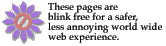
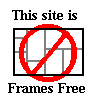
I am using
1and1.com
to host Earthquake City BBS web site.
I am happy with their service and performance, so I am posting an affiliate
link for them.

sign up for PayPal and simplify your online payments.
Or, if you are looking for something other than computers, why not try Amazon.com
Last updated by Steven Libis & Associates on 02/18/2025
![]()
![]()
![]()
![]()